Feature Highlight | Estimated Read time – 2:51
As we welcome participants back to the start line, it’s important to keep their safety top-of-mind. Planning out your onsite process doesn’t have to be stressful or complicated. Our onsite tools are available to you right now — and we’ve outlined exactly how you can use these tools for safe and secure onsite solutions.
Learn how to use Race Roster™ onsite tools to make your check-in and result viewing process as secure as possible:
Make a QR code for bib lookup
Using pre-assigned bibs, printed signage, and Race Roster’s bib look-up tool, each participant can find their bib number prior to checking in to the event. We recommend printing large QR codes on your signage so that participants can scan them with their phones – taking them to our bib look-up page, where they can quickly look up their bib number and the bib number of anyone they are checking-in.
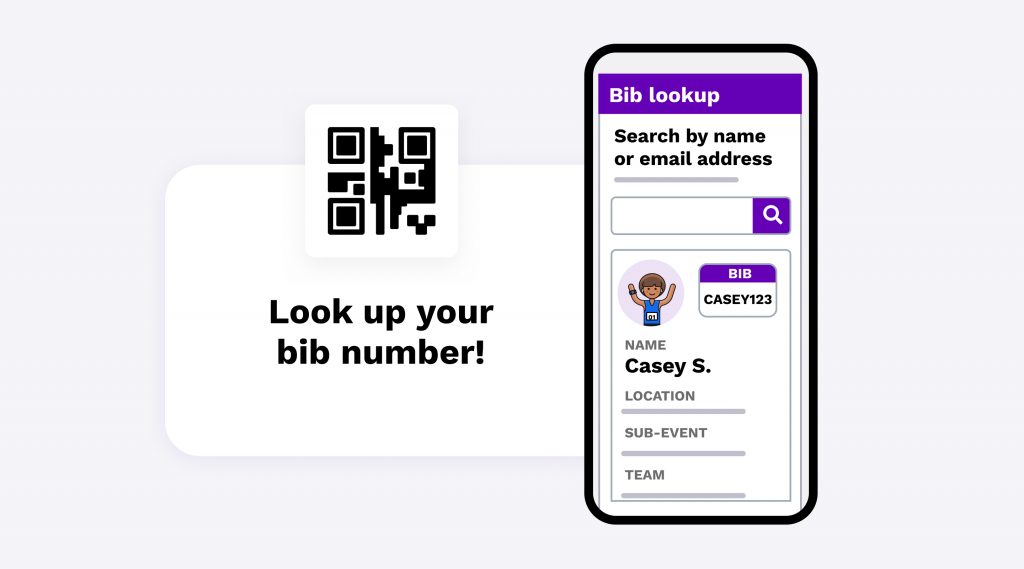
Leverage barcode scanners for contactless check-in
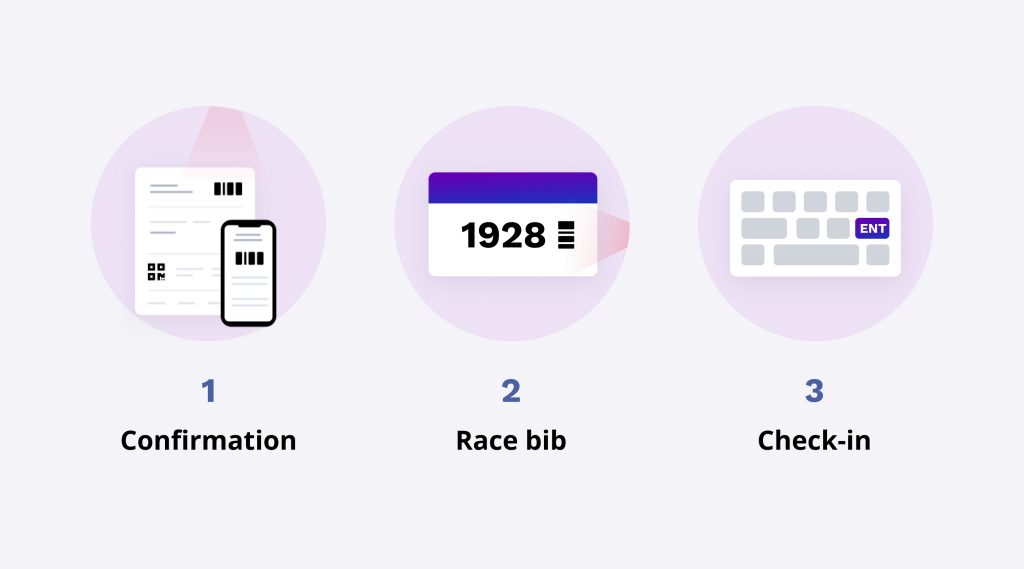
Using our onsite app in conjunction with barcode scanners, you can achieve a quick and touch-less check-in process for your participants. In fact, we believe each check-in can be done in under 5 seconds per person.
The video above showcases the use of the Race Roster Onsite App, dynamically assigned bibs with scannable bar codes and the use of our recommended scanners.
Helpful resources
How to streamline your check-in process using barcode scanners
To equip participants with scannable barcodes and QR codes in advance, you can use our email campaign tool to send out confirmation receipt links!
Set up screens for results & awards
After finishing a race, sometimes the first thing on a participant’s mind is “how did I place?”. Using a large monitor, tv, or even a jumbotron at your event, you can instantly display participant results, awards, or both at once! You have the power to control what data is showing and for how long, allowing participants to view the screen safely without any personal interaction! You can even set up multiple screens and intentionally space them out to prevent crowding in front of a single screen. For instance, you could have one screen showing 5K results, another showing 10K results, and another showing awards to keep your viewing spaces safe.
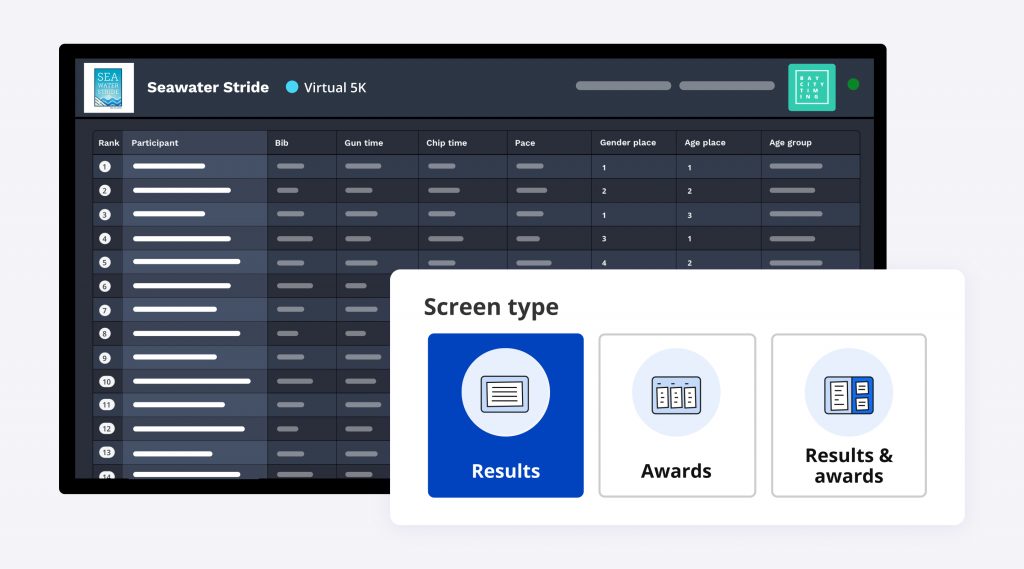
To set up a results screen, visit the ‘Results’ page on your timer dashboard and select the ‘Results screens’ tab.
Utilize results kiosk & QR codes
Your participants can view their results directly on their phones after crossing the finish line with a quick scan of a QR code. Our kiosk feature automatically generates a QR code for you, taking participants straight to your results kiosk page. From here, participants will be asked to type in their bib number to view their finishing time and other stats. They will also be given the opportunity to have their results sent to their email address. We recommend displaying your QR code on a large screen or printed sign, making it easy for participants to quickly scan and find their result.
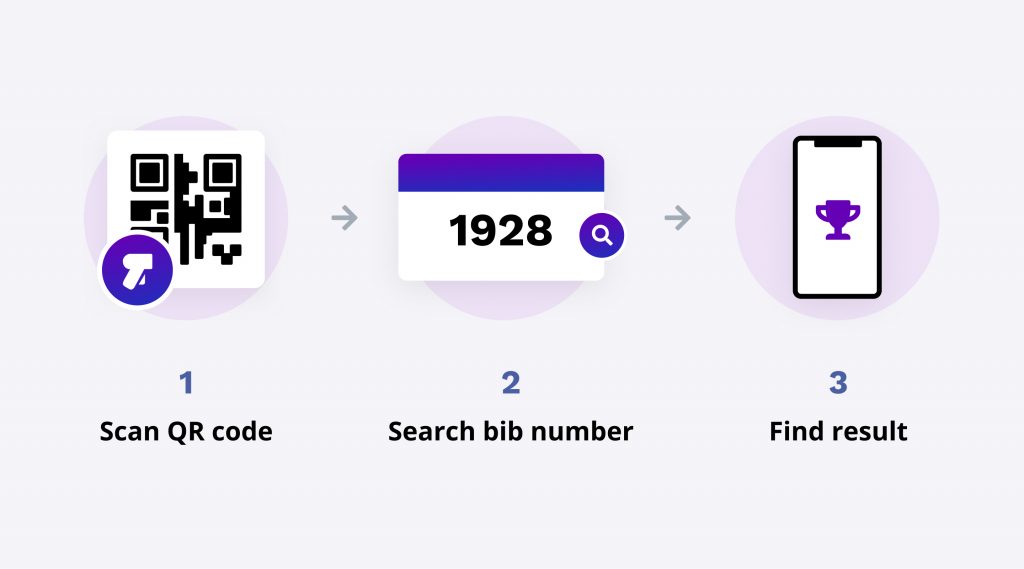
Helpful resources
How do I set up a “Kiosk” on my device?
Send results using email or SMS messages
Sending email and text messages are also great ways to eliminate contact and get participants the information they need. Using our timer email campaign tool or SMS message tool, you can safely deliver results to your participants via email or SMS message!
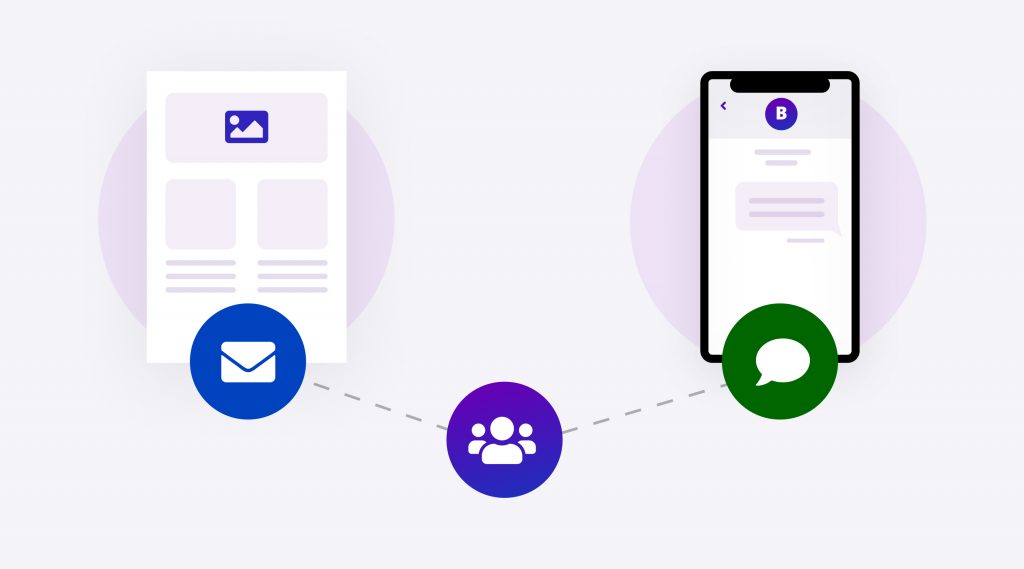
Questions?
If you have any questions, we’re here to help! Contact us at organizer@raceroster.com or timer@raceroster.com.
Not currently using Race Roster?
We’d love to learn more about your event. Book a demo with us for a deep dive into our platform and what you can accomplish with it!

What’s new at Race Roster?
See all of our releases or visit our what’s new page for the most noteworthy Race Roster updates!