New Release | Estimated Read time – 3:10
Have you checked your disputed transactions lately? We know with all of the tasks you have on your plate, the disputed transaction report can easily be overlooked. That’s why you can now choose to enable dispute notifications to alert you when a dispute is filed.
But, what should you do once you receive that notification? Is there any way you can influence the outcome?
We thought this would be a great opportunity to recap disputes and provide a few tips to help you retain your hard-earned revenue!
What is a dispute?
For our context, a dispute is a credit card transaction that a participant has reported as incorrect or fraudulent to their credit card company. This results in a credit card charge reversal to the registrant called a chargeback. While there may be valid reasons for this, we recommend that you investigate each dispute individually.
We’ll show you what to look for a little later in this article.
How to enable dispute notifications
As mentioned above, we’ve recently updated our process to allow you to enable dispute notifications to notify you when a dispute has been filed. Currently by default, dispute notifications will be turned on for those with Full Control access. Watch the below animation to see how you can enable/disable your dispute notifications:
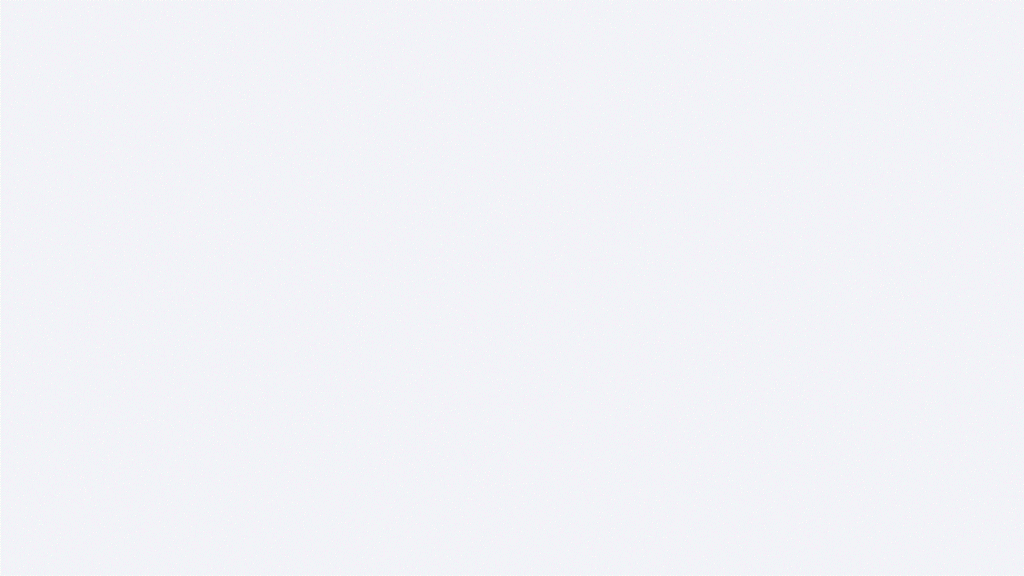
To enable the dispute notification, visit the staff access settings, found under the management menu.
Select the staff member and click the action, (…), icon to edit. Scroll to the bottom of the settings menu to select your email notification preferences.
What does it mean to “win” or “lose” a dispute?
You can see the status of your disputes any time by checking the disputes and chargebacks report from your event dashboard. You will want to visit this report periodically to check the status of existing disputes until an outcome of “won” of “lost” is determined. Check out the image below to learn more about the chargeback process and the meaning of each outcome:
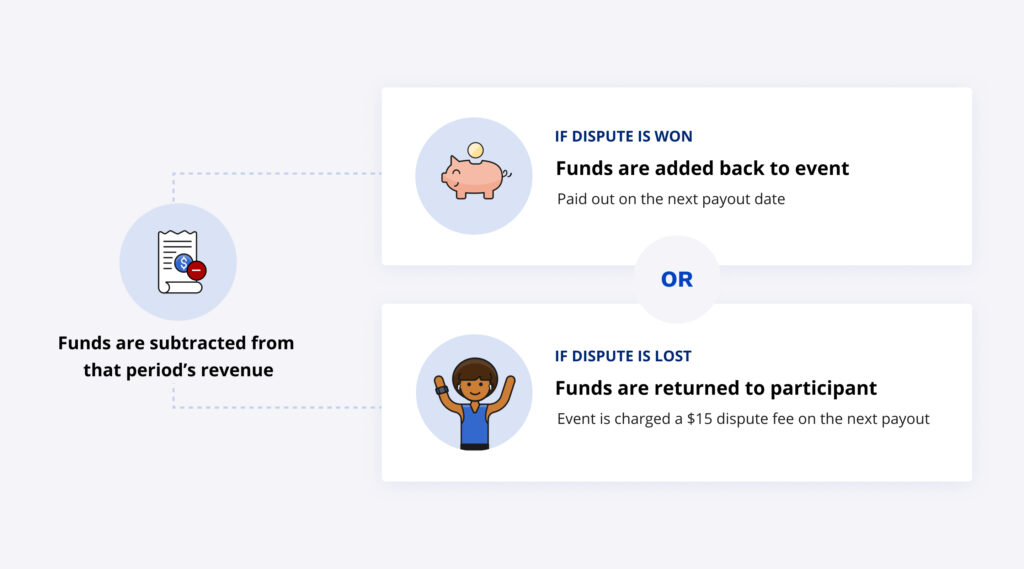
Two ways:
- Using the search menu in the top left corner of your event dashboard, begin typing in “disputes” to find “disputes and chargebacks” report.
- From your event dashboard, click ‘Management‘ and then ‘Financials & reporting‘ to find this report.
Select the staff member and click the action, (…), icon to edit. Scroll to the bottom of the settings menu to select your email notification preferences.
How Race Roster manages your disputes
Our finance team will take care of the entire dispute process on your event’s behalf. We do this by corresponding with the credit card company and providing supporting documentation from the event including receipts, waivers, refund policies, etc.
This is where your event team can play a role…
What can my event do to help manage disputes?
As promised, we’ll share a few things you can do ahead and at the time of a dispute to increase the likelihood of retaining those earnings:
- Ensure your event has clear refund and deferral policies and consider adding them as a custom waiver to your registration flow. Take this one step even further and enable registration insurance protection on your event to allow registrants to insure their registration against a variety of personal circumstances.
- Investigate:
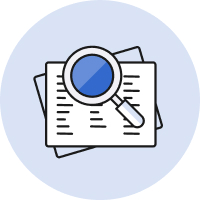
Check the dispute report for details of the claim, e.g., reason for the dispute, amount, and participant details.
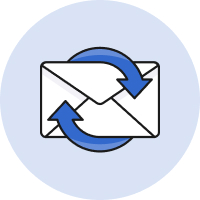
Review communication history for any past correspondence with the participant. Often, they’ll have asked for a refund or deferral in advance.
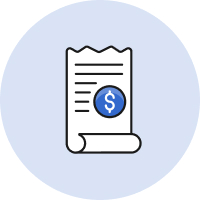
View participant receipt for any obvious signs of error: duplicate charge or registration, missing promo code, incorrect pricing, etc.
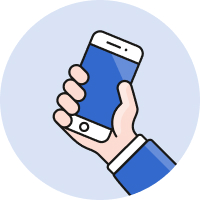
Reach out to the participant to find out if this was in error or there is an issue you can solve for them.
3. Consider customizing your credit card descriptor. Yes, you can customize how you’d like the transaction to appear on the registrant’s credit card statement! By default, your credit card descriptor will appear as Race Roster. Try updating this to your event name to help your registrants identify what their registration was for.
Reach out to our support team to update this information!

What’s new at Race Roster?
Visit our what’s new page for the most noteworthy Race Roster updates!
