New Release | Estimated Read time – 1:57
We’ve recently updated our team registration question functionality to give you even more control over the questions you ask. With team registration questions, you can collect the data you need to plan a smooth running event and deliver a great experience!
You can now accomplish the following with team registration questions:
1 – Add “hidden” questions (enable as a custom field)
You may be wondering, “why would I ask a question that no one can see?”. Hidden questions are a great way to log important information that only you, your event team, and volunteers can see. For example, a hidden question could be used to indicate a team captain has let you know that someone else will be coming to pick up the shirts for their team. Logging this in a hidden question will allow volunteers to see this information on the onsite app during packet-pickup.
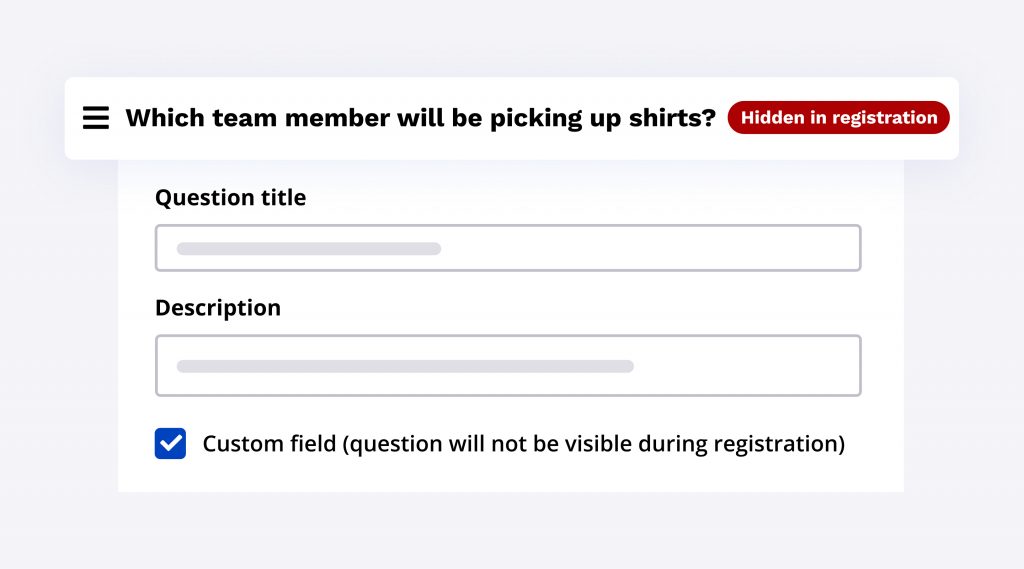
2 – Ask a question between specific dates
You may only need to ask a specific question for a limited amount of time. If you set up your question to be asked within a specific time frame, you won’t need to remember to hide your question later! That’s one more thing you can take off of your to-do list.
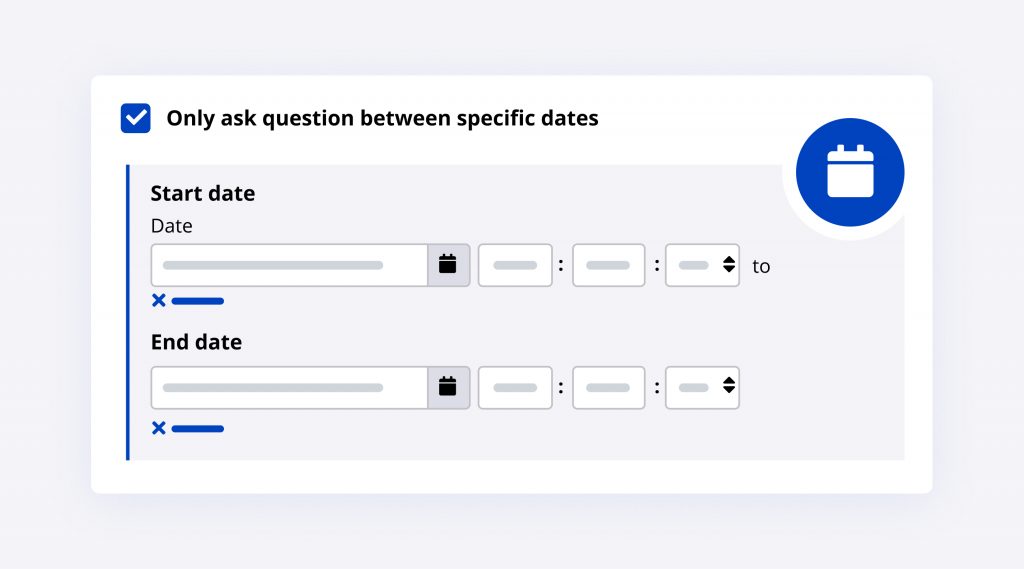
3 – Allow participants to create their own options
Sometimes, we just don’t have all the answers! You can now allow your registrants to create their own answers on a team question. You may be asking a question that requires a personal touch to be properly answered by your registrants.
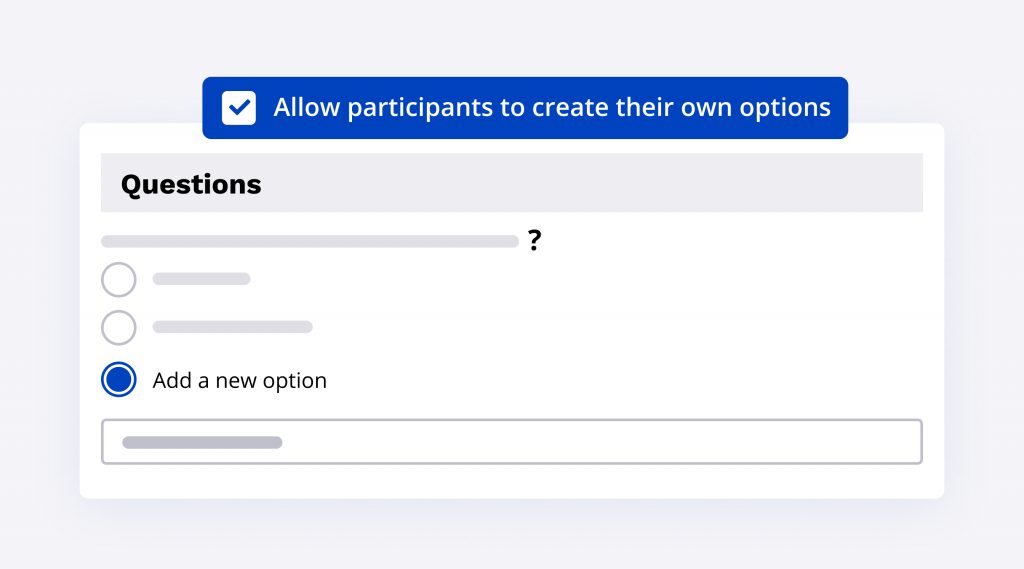
4 – Bulk add question options
Spend as little time setting up your team questions as possible. There’s no need to manually write out each option one at a time! You can quickly add multiple options by selecting “bulk add options” and simply pasting in each option on a new line. Bulk adding options is quick and easy so you can focus your time on other important tasks!
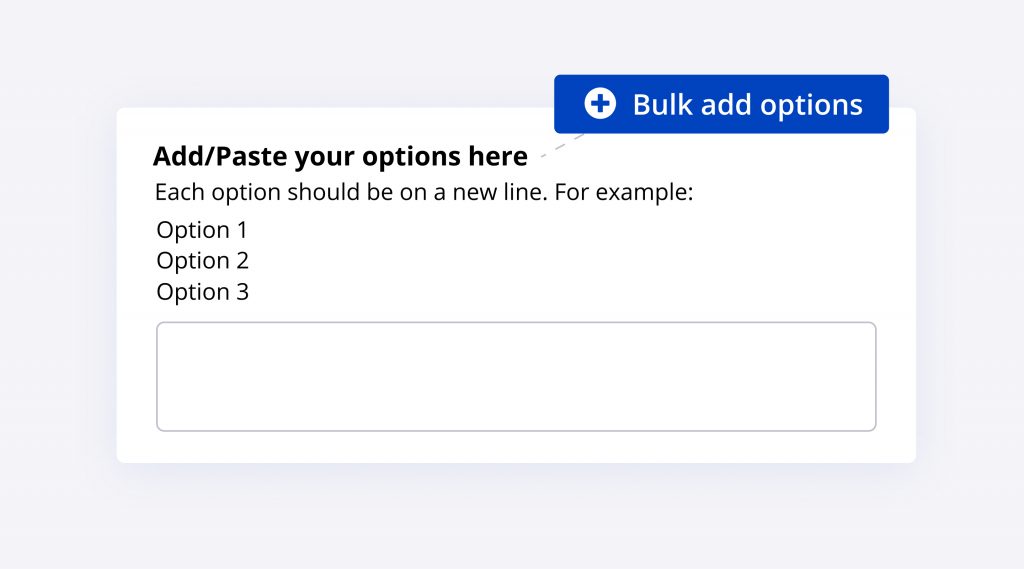
5 – Display question options alphabetically
You can now display your team question options in alphabetical order. Your options will be listed from A-Z no matter what language they are being viewed in!
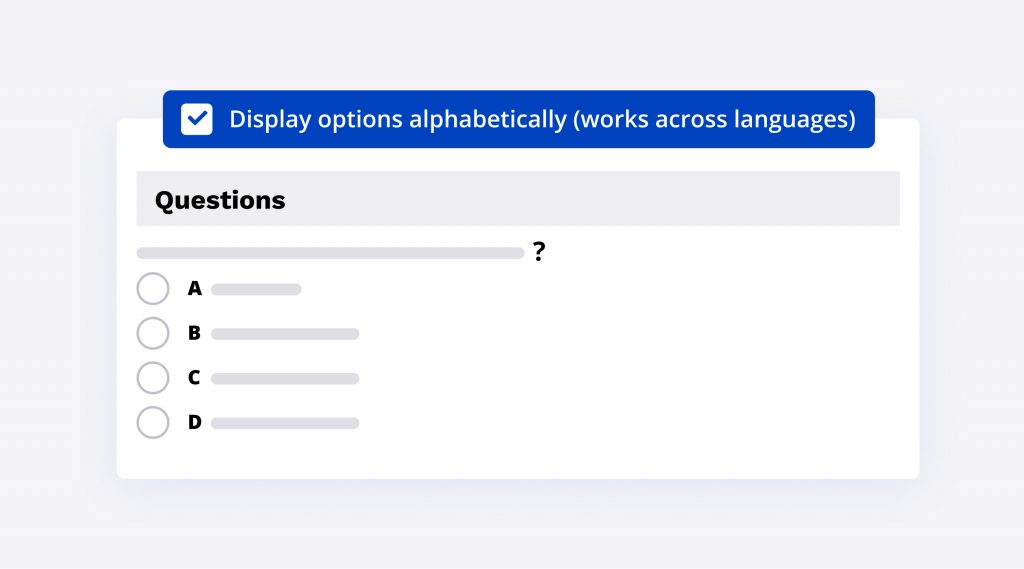
6 – Include only 1 option on a checkbox question
Previously, you were required to list more than one option on a checkbox question. Now that you can list only one, you can easily ask questions that require the registrant to “opt-in” or give consent!
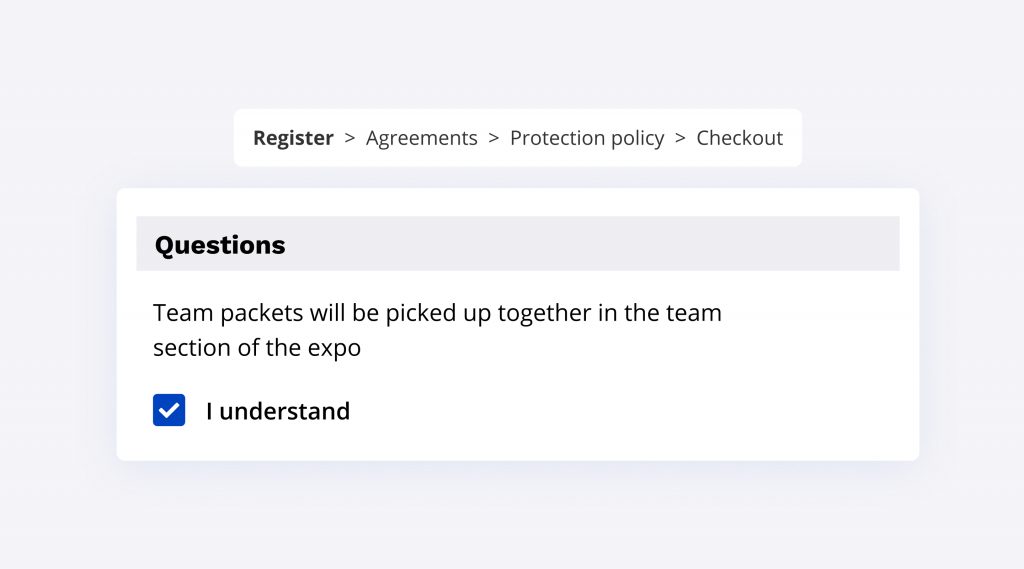

What’s new at Race Roster?
See all of our releases or visit our what’s new page for the most noteworthy Race Roster updates!